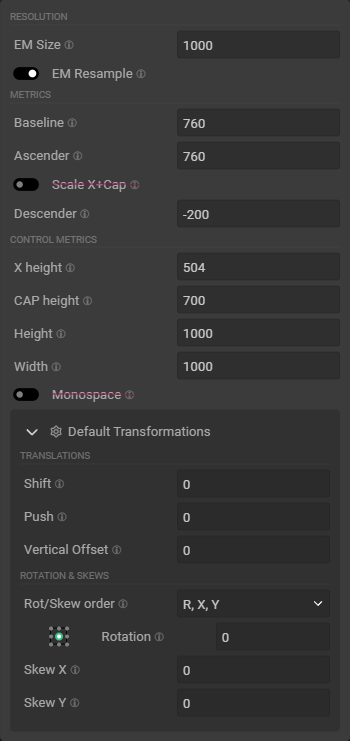This is a key dialog in the app, it controls critical values that affect every single glyph within the font, and act as fallback values for glyphs transformations values that are left empty.
Resolution
| Property | Comment |
|---|---|
| EM Size |
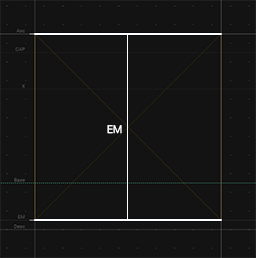 EM Size is super-duper important. Usually you set it once and forget about it, or simply leave it to the default EM Size is super-duper important. Usually you set it once and forget about it, or simply leave it to the default 1000 value. (That value may differ if you work from imported .ttf).Think DPI resolution, but for your font |
| EM Resample | This toggle affects what happens when you are changing the EM Size. It is toggled on by default.When active, changing the EM Size will resample all the other values of your font according to the new EM Size. This include other Family metrics, but any numeric value of each individual glyphs as well. On the contrary, if turned off, your font will look like it’s either scaled up or down in the typographic space. |
When copy/pasted from a document to another within MkFont, glyphs metrics are resampled to maintain their appearance as much as possible; although you might run into some unexpected behaviors depending on the glyph transform settings.
Role of EM Size
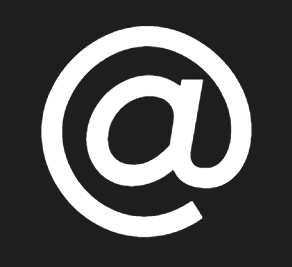
EM Size is ultimately responsible for how much precision you can squeeze out of your input paths. The lower, the less precision and the more “snapping” will occur.
The base value is 1000. Lower tend to yield bad results, unless intentional.
Higher is better, however a glyph must ultimately fit within-16,000& `16,000; meaning you get proportionally less horizontal space to work within that limit.
Show visual examples
| EM Value | Degradation |
|---|---|
| 1000 |  |
| 200 |  |
| 100 | 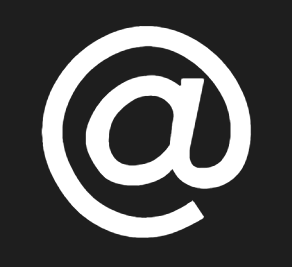 |
| 50 | 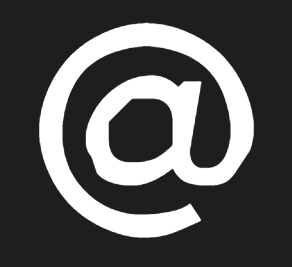 |
| 20 |  |
…And so on.
Note that the viewport won’t show the distortion, only the exported font will, as well as the
Preview explorer.
Metrics
The Metrics, as well as Control Metrics are the values that drive every single Glyph transformations.
They also act as fallback values for matching glyph parameters, such as Height, Width, Shift, Push, & Vertical Offset.
| Property | Comment |
|---|---|
| Baseline |
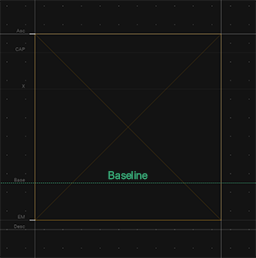 The baseline is an horizontal axis, offset from the top of the typographic space. The baseline is an horizontal axis, offset from the top of the typographic space. |
| Ascender |
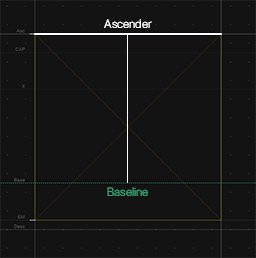 The ascender is an horizontal axis, offset upward from the baseline. The ascender is an horizontal axis, offset upward from the baseline. |
| Scale X+Cap | Similar to EM Resample, this toggle controls whether the X height & CAP height values should be rescaled according to updates made to the ascender.X & Cap height are commonly encapsulated by the Ascender value. |
| Descender |
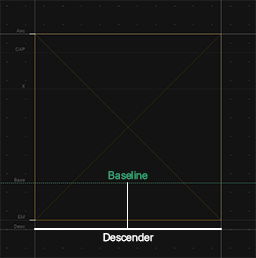 The ascender is an horizontal axis, offset downward from the baseline. The ascender is an horizontal axis, offset downward from the baseline. |
Control Metrics
| Property | Comment |
|---|---|
| X height |
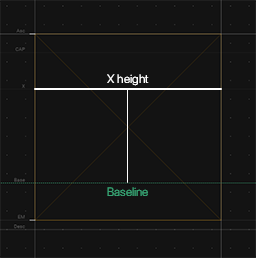 The X height is an abstract horizontal axis, offset upward from the baseline. The X height is an abstract horizontal axis, offset upward from the baseline.It controls the size of the glyphs which scaling mode is set to x-height
|
| CAP height |
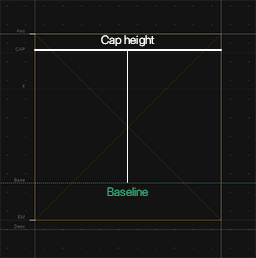 The CAP height is an abstract horizontal axis, offset upward from the baseline. The CAP height is an abstract horizontal axis, offset upward from the baseline.It controls the size of the glyphs which scaling mode is set to cap-height
|
| Height | Default glyph height. This is only useful for specific |
| Width | Default glyph width. This is used by various width is empty. |
| Monospace | When set to true, the width of every single glyph within your font will have the width set in the Control Metrics. |
Default Transformations
These define the base & default values used by any glyph that doesn’t have a value set for these properties.
For more details, check out theGlyph transformations doc.