Checklist
MkFont is design to work with (at least somewhat) prepared assets. Some assumptions are made, some limitation exists within the system – this page exists in order to explicit what these are, and help you prepare assets in a way that will make unexpected behaviors less annoying, and hopefully, easily solvable.
If you’re more the experimenting type, just ignore all this (or just check out the bit about Vector data) and have fun!
Glyph Boundaries
One of the pillar of MkFont when it comes to Glyph transformations is its reliance on user-defined glyph boundaries prior to their use inside MkFont.
Basically you operate transformations based on something that doesn’t have to be the glyph shape.
There are only two ways I can know about the relation of your path to the typographic space :
- The SVG
viewBox - A custom path that will be used as a reference
Now you don’t need to bother too much about the technicalities : the viewBox is usually automatically set by your editing software on import. i.e, in the case of Adobe© Illustrator, artboards are the viewBox.
The one case where there isn’t a viewBox is when you in Adobe© Illustrator, and in MkFont : the vector information is added to the clipboard without any viewBox : instead, it fits tight with your selection within Illustrator. While not a deal breaker, this will limit your ability to really take advantage of MkFont.
the bottom edge of the SVG viewBox (if it exists) represents the baseline of the (font) glyph, while the top edge is the height of the character within the font..
This doesn’t have to be true, but most of the scale & fit options rely on some consistent logic in the way you author your SVGs.
viewBox?
TL;DR : you loose flexibility without the viewBox! An image is worth a thousand words; here are the differences :
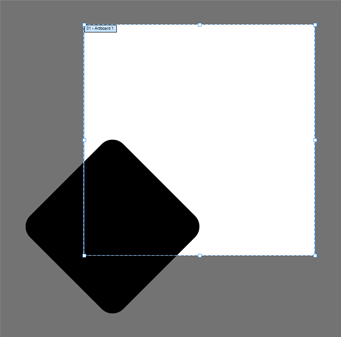
(A path bleeding outside an artboard. This is what will be imported.)
| Boundary mode | With viewBox | Without viewBox |
|---|---|---|
imported bounds
| 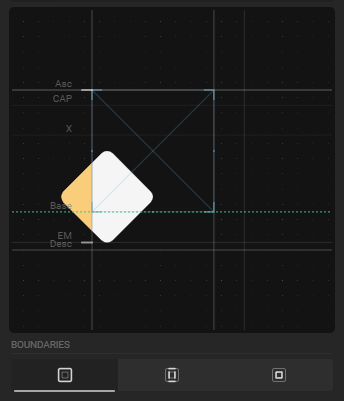 |  |
mixed bounds
| 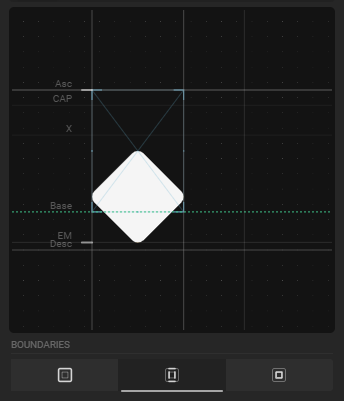 | 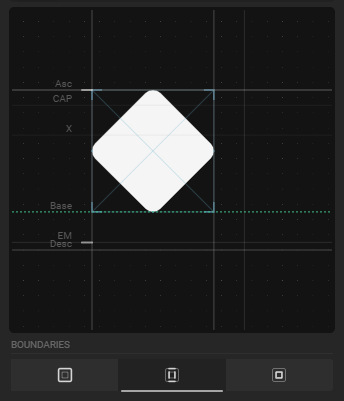 |
glyph bound
|  | 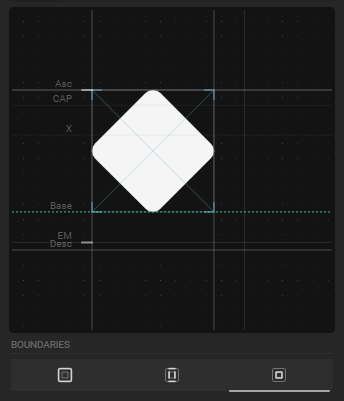 |
You can technically achieve the same results with a combination of
Shift,Push,Vertical Offset&Scale– but it becomes super clunky.
Custom path as viewBox?
When pasting content directly from your editing software, it won’t have the viewBox information.
In order to work around that (knowing it is not mandatory, it’s more of a QoL thing.), any path and/or vector information that has a magenta color will be considered as being the viewBox. This color can be customized in the App settings! Magenta is
rgb(255,0,255), #FF00FF, or #F0F.
If both info exist within a file (i.e it has both a magenta path AND a
viewBox), the magenta path takes over at is is considered more intentional by design.
this :
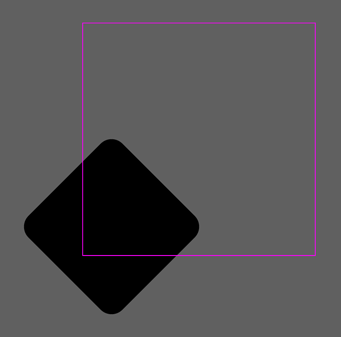
will be interpreted exactly the same way as this :
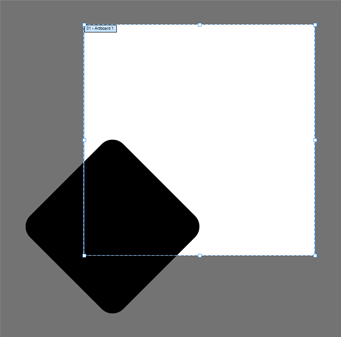
Vector data
Unless intentional, make sure to expand your strokes when exporting to SVGs.
Some ‘expanding’ happens automatically depending on your editing software, some might not.
Here are a few situational examples :
| Illustrator viewport | Wireframe view | MkFont |
|---|---|---|
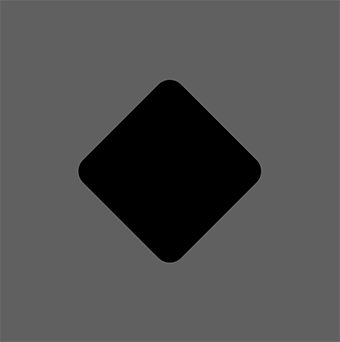 | 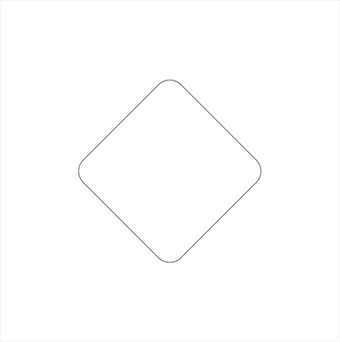 | 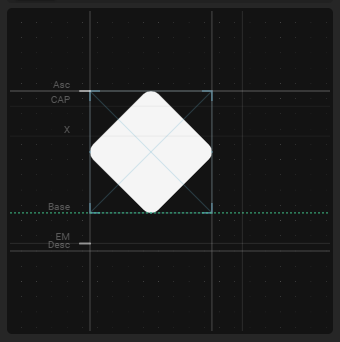 |
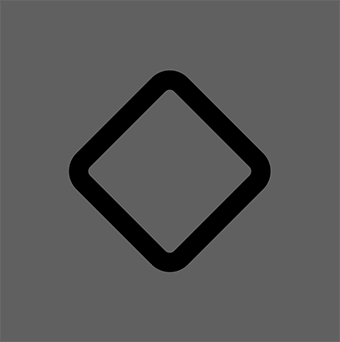 | 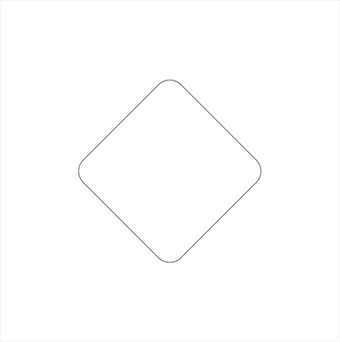 | 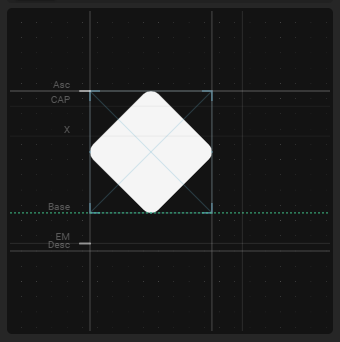 |
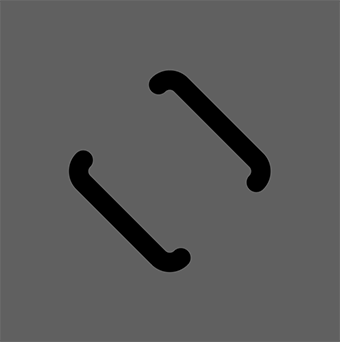 |  | 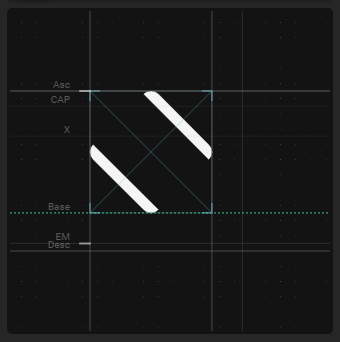 |
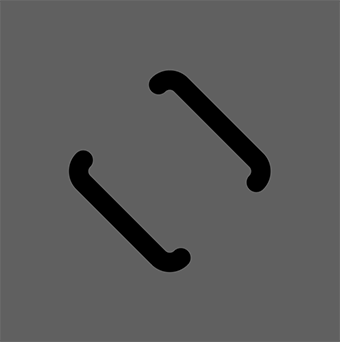 | 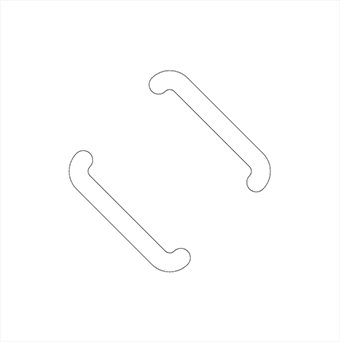 | 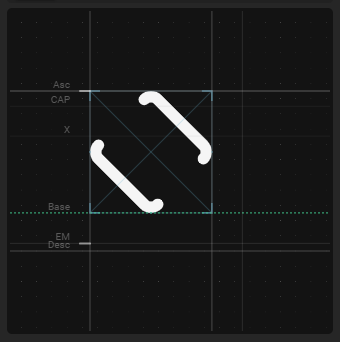 |
Bottom line :
- Closed path work fine
- Stroke are not retained
- Open path will end up as filled shape.
It is important to note that even if open path will look they are closed, the actual path information within the font file is kept.
This means if you intend to use your font as a tool to work with 3D text within, for example, blender, or Houdini, you will see an open path as opposed to a closed polygonal shape.
Naming conventions
If you intend to make good use of the Batch import feature, do check out how the automation using filename works.
And if you don’t want to bother too much with that and don’t have everything setup for your assets, you can take great advantage of the Illustrator Artboard creation action.