Related
Table of content
The Asset Staging exists for many reasons, but primarily to “pre-spawn” assets from an Asset Collection, and modify points according to various rules, in relation to their associated asset.
This is especially useful if you want to have pruning control on overlaps, or require very tight placement rules no matter how the assets have been authored (pivot point location etc)
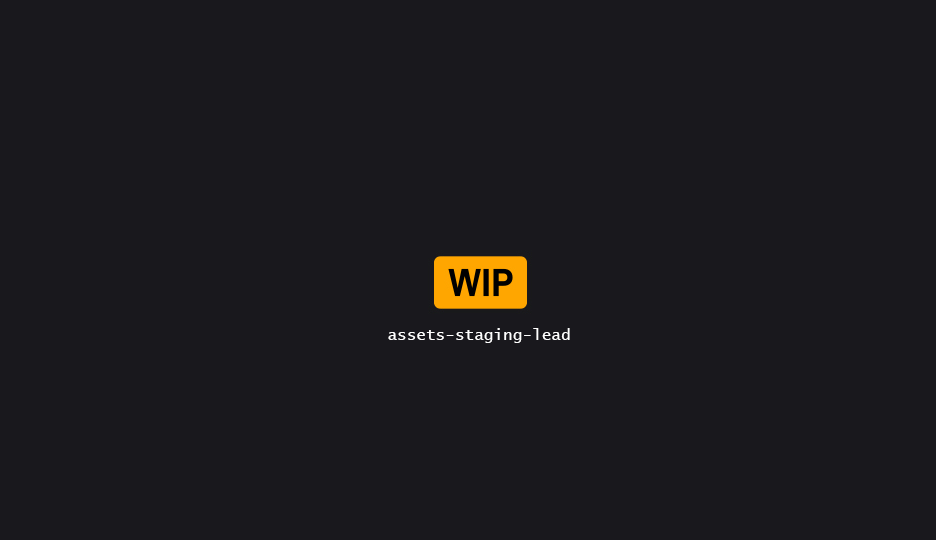
Properties
| Property | Description |
|---|---|
| Source | Which type of source to use for the asset collection. Can be either Asset for an Attribute Set, which will reveal a new input pin that accepts an attribute set. |
| Asset Collection | If Asset is selected as a source, this is the See Available Asset Collections. |
When using the Attribute Set source, the node will create a temp, internal Asset Collection from the source attribute set.
| Attribute Set Details | |
| Asset Path Source Attribute | The name of the attribute within the Attribute Set that contains the entry’ Asset Path.FSoftObjectPath is preferred, but FString and FName are supported.
|
| Weight Source Attribute | The name of the attribute within the Attribute Set that contains the entry’ Weight.int32 is preferred, but float, double and int64 are supported.
|
| Category Source Attribute | The name of the attribute within the Attribute Set that contains the entry’ Category.FName is preferred, but FString is supported.
|
While it’s a needed option, keep in mind that using an attribute set prevents access to any asset cached data. As such, all assets from the Attribute Set will be first loaded (asynchronously) in memory in order to compute their bounds; before the node execution can properly start.
Scale to Fit & Justification
See Fitting Details.
Variations
When to apply the asset’ variations, if any, as defined in the Source.
At the time of writing, this is not supported for
Attribute Setsource.
Distribution Settings
Distribution drives how assets are selected within the collection & assigned to points.
| Seed components | Seed components lets you choose which seed source you want to combined to drive randomness. |
| None | Will only use the point’ seed. |
| Local | The local user-set seed see property below |
| Settings | This node’ Settings seed. |
| Component | The parent PCG component’ seed. |
Distribution
| Distribution | |
| Index | Index-based selection within the collection. Enable a lot of additional options. |
| Random | Plain old random selection. |
| Weighted Random | Weighted random selection, using entries’ Weight property. |
Index Settings
Index settings offer granular controls over what the Index actually is, and how it is used.
| Index Setting | Description |
|---|---|
| Pick Mode | Choose in which ordered context the input index should be used. |
| Index Safety | Defines how the index value should be sanitized/post-processed. |
| Index Source | The source of the index value. |
| Remap Index to Collection Size | If enabled, the input index is first remapped to the size of the collection. This enable the use of basically any input value and distribute the entierety of the collection over its range. Note that this can have a noticeable performance impact since all input indices must be loaded in memory first to find the min/max range. |
| Truncate Remap | Lets you choose how the remapped value (floating point) should be truncated to an integer. |
Index Safety
The index safety property controls how invalid/out of bounds input values are handled.
| Safety method | |
| Ignore | Invalid indices will be ignored and won’t be processed further. |
| Tile | Index is tiled (wrapped around) the context’ valid min/max range. |
| Clamp | Index is clamped between the context’ valid min/max range. |
| Yoyo | Index bounces back and forth between the context’ valid min/max range. |
Additional Outputs
Lets you output the Weight of the selection to each node, using different post-processing methods.
This can be very handy to identify “rare” spawns and preserve them during self-pruning operations.
Tagging/Flagging Points
| Property | Description |
|---|---|
| Grab Tags | Pick which tags from the asset collection should be grabbed and added to the component. See Entries & Collections Tags. |
| Forward Input Data Tags | If enabled, tags associated with the currently processed dataset will be forwarded to the components. |
| More TBD |
Modules
Available  Asset Collections modules
Asset Collections modules
🝱 Mesh Collection
Mesh Collection DataAsset
The Mesh Collection DataAsset is a list of Meshes with ISM/HISM Descriptors, that comes with all the Asset Collection goodies.
🝱 Actor Collection
Actor Collection DataAsset
The Actor Collection DataAsset is a list of Actors, that comes with all the Asset Collection goodies.