Sample Nearest Points
Sample points within a spherical range
The Sample Nearest Points node extracts and blends data from nearby target points within a customizable range, allowing you to fine-tune sampling methods, apply filters, and compute weighted outputs, making it ideal for tasks like proximity-based data collection.
Table of content
The Sample Nearest Point grabs and blends attributes & properties from a target dataset, as well as other spatial relationship outputs.
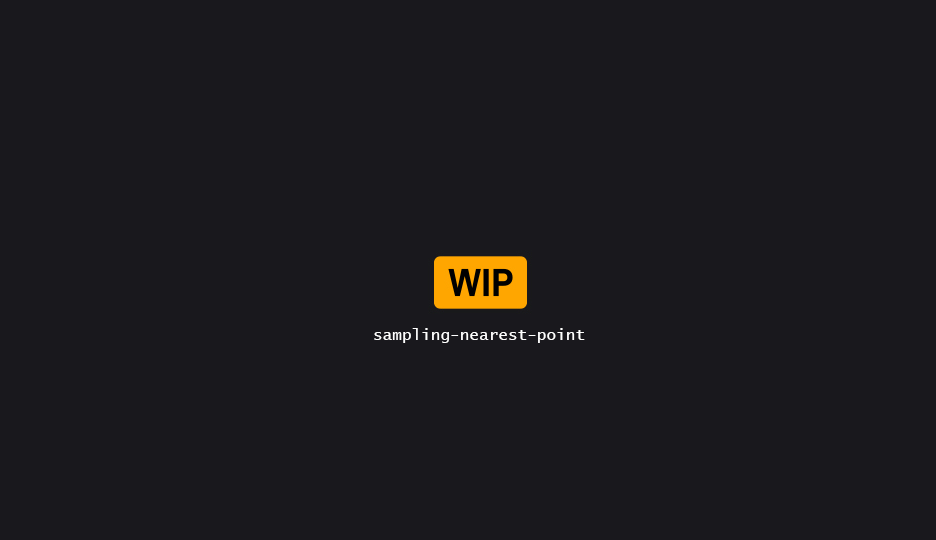
Sampling
| Property | Description |
|---|---|
| Settings | |
| Sample Method | Selects the sampling method. See Sampling Methods. |
| Range Min | Minimum sampling range. |
| Range Max | Maximum sampling range. Use 0 to sample all targets.
|
| Local Range Min | If enabled, uses a per-point double attribute value as minimum sampling range. |
| Local Range Max | If enabled, uses a per-point double attribute value as maximum sampling range. |
Points that are not within range are ignored. If no point is found within the specified range, the sampling for that point will be marked as Usuccessful.
| Distance Details | |
| Source | TBD |
| Target | TBD |
| Weighting | |
| Weight Method | Selects the method used to compute the weight of each target. See Weighting. |
| Weight Over Distance | Curve used to sample the final weight of each target. |
Sampling Methods
| Method | Description |
|---|---|
| All (Within Range) | Samples all points within the specified range. |
| Closest Target | Sample the single closest target within the specified range. |
| Farthest Target | Sample the single farthest target within the specified range. |
Weighting
There is two weighting method available. Full Range and Effective Range. Each method outputs a [0..1] value that will be used to sample the Weight Over Distance curve.
However, there is a critical nuance between the two:
-
Full Rangeis a simple normalization, each target distance is divided by the longest one. As such, it’s very unlikely the curve will get sampled close tox=0. -
Effective Rangeremaps each target distance using the shortest & longest distance as min/max. As such, the shortest sampled distance will sample the curve atx=0, and the longest atx=1.
Note that the
Effective Rangemethod tends to spread/scale the input set of values – but allows one to leverage the full range of the curve no matter the min/max input values.
Hence, usingFull Rangewith only high (or low) input value will only sample a very narrow portion of the curve.
Important note: when using the
Within rangesample method, some outputs will use the final weighted position/transforms for their calculations; although mathematically correct, this may yield unusuable/innacurate results.
Blending
| Properties | Description |
|---|---|
| Target Attributes | A Name::Blendmode map of the attributes to grab from the target points, and which blendmode to use. |
| Point Propeprties Blending Settings | If enabled, lets you pick & choose which point properties you want to grab from the targets, and which blendmode to use. Use None to prevent a specific property from being grabbed.
|
See Blending.
Outputs
Outputs are values extracted from the neighbor(s), and written to attributes on the output points.
| Output | Description |
|---|---|
| Generic | |
Successbool
| TBD |
| Spatial Data | |
TransformFTransform
| TBD |
Look AtFVector
| TBD |
| └─ Align | TBD |
| └─ Use Up from… | TBD |
| └─ Up Vector | TBD |
Distancedouble
| TBD |
Signed Distancedouble
| TBD |
| └─ Axis | TBD |
Component-wise DistanceFVector
| TBD |
| └─ Absolute | TBD |
Angledouble
| TBD |
| └─ Axis | TBD |
| └─ Range | TBD |
Num Samplesint32
| TBD |
Based on the selected
Sample method, the output values are a weighted average of all the sampled targets. See Weighting.
Tagging
Some high level tags may be applied to the data based on overal sampling.
| Tag | Description |
|---|---|
| Has Successes Tag | If enabled, add the specified tag to the output data if at least a single target has been sampled. |
| Has No Successes Tag | If enabled, add the specified tag to the output data if no target has been sampled. |
Note that fail/success tagging will be affected by points filter as well; since filtered out points are considered fails.
Advanced
| Property | Description |
|---|---|
| Process Filtered Out As Fails | If enabled, mark filtered out points as “failed”. Otherwise, just skip the processing altogether. Only uncheck this if you want to ensure existing attribute values are preserved. Default is set to true, as it should be on a first-pass sampling. |