Table of content
There’s a lot of node in PCGEx that offer blending settings – and while what is blended is highly contextual, they all share the same settings.
Generally speaking, blending happens between at least two points, but it can sometimes be more, much more.
When a node creates new points, the final point’ properties and attributes is usually the result of all other blended points – however, certain nodes blend point properties into an existing point which changes slightly the behavior of the selected blendmode.
Properties
| Property | Description |
|---|---|
| Blending Filter | How to filter which attributes are going to be blended. This only applies to attribute, not points properties. |
| Filtered Attributes | Based on the selected filter above, this is the list of attributes that will have to match it. If the filter is inclusive ( Include), only the listed attributes will be blended.If the filter is exclusive ( Exclude), listed attribute won’t be blended, but every other will be. |
| Default Blending | This is the default blending applied to both point’ Attributes and Properties. Per-attribute & per-property blending can be different. |
| Properties Overrides | Lets you select per-property override modes, if you want them to be different from the selected default. |
| Attribute Overrides | Lets you select per-attribute override modes, if you want them to be different from the selected default. |
Blend modes
| Blend Mode | |
|---|---|
 |
None No blending is applied, keep the original value. |
 |
Average Average all sampled values. |
 |
Weight Weights based on distance to blend targets. If the results are unexpected, try ‘Lerp’ instead. |
 |
Min Component-wise MIN operation. Keeps the smallest value of all inputs, per-component. |
 |
Max Component-wise MAX operation. Keeps the largest value of all inputs, per-component. |
 |
Copy Copy the latest incoming value, in no particular order. |
 |
Sum Component-wise sum of all the inputs. |
 |
Weighted Sum Component-wise weighted sum of all the inputs. What qualify as weight depends on context. |
 |
Lerp Uses weight as lerp. If the results are unexpected, try ‘Weight’ instead. Lerp only works properly for nodes that do a simple two-point blending.. |
 |
Substract Opposite of Sum, but substract all inputs. |
 |
Unsigned Min Component-wise MIN operation on the absolute values, but preserve the value sign. Keeps the smallest value of all inputs, per-component. |
 |
Unsigned Max Component-wise MAX operation on the absolute values, but preserve the value sign. Keeps the smallest value of all inputs, per-component. |
 |
Absolute Min Component-wise MIN operation on the absolute values. Keeps the smallest value of all inputs, per-component. |
 |
Absolute Max Component-wise MAX operation on the absolute values. Keeps the smallest value of all inputs, per-component. |
 |
Copy (Other) Same as Copy, but copies the first incoming value.Mostly only useful during attribute rolling and certain specific nodes. |