Visual Debugging
PCGEx Debug node draw debug information flagged as persistent, and as such needs to be flushed.
However, there is currently no way in Unreal to selectively flush or tag debug line – hence they needs to be flushed before they are redrawn (Or thousands of thousands of line willl stack and bring the editor to its knees).
This means you need to use Flush Debug in your flow before using other PCGEx’ debug nodes.
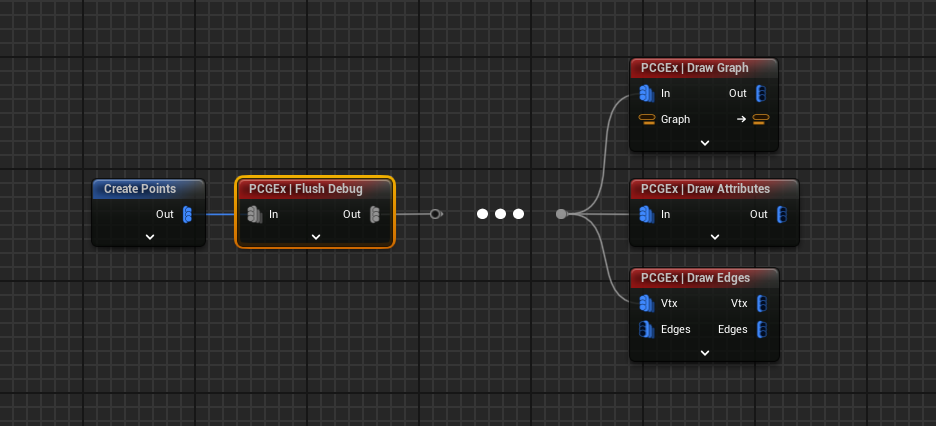
The Flush Debug is basically there to manage execution order and ensure stuffs aren’t flushed from the buffer right after they’re drawn. It’s non-intrusive, and sometimes needs an update or two to work right.
Debugging inside subgraphs

When disabled, the input data of a node becomes a simple passthrough. The PCGExDebug property in the Debug details of the node is overridable and basically allows you to remotely disable the PCGEx debug nodes.
Available debug nodes
At the time of writing, there are three main debug nodes:
Draw Edges is specific to Edges & Clusters, however Draw Attributes is designed to work with any input.